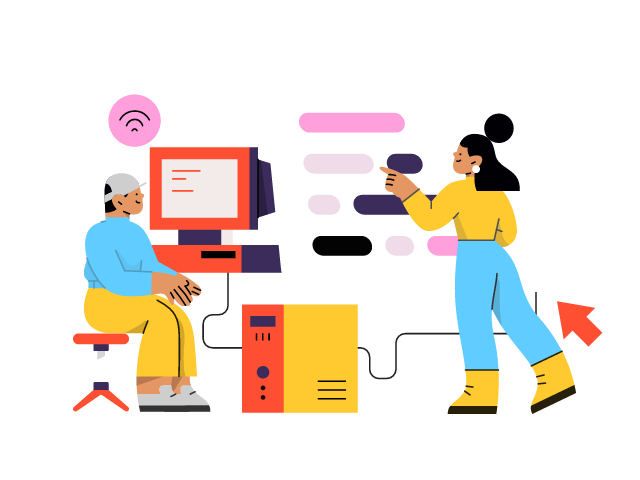Share this article
Get the week's best marketing content
CDN is a server distribution system that assists the process of delivering the files of your website, making it faster.
Do you want to know what Cloudflare CDN is? And how to use Cloudflare free CDN for your websites?
Cloudflare is one of the best programs in the world, as they provide the WordPress CDN that allows you to increase the loading speed of your website, as well as wonderful security options for small and medium websites.
Unlike many website developers think, setting the Cloudflare is not too hard to do. And this article will show you how.
We will provide you with the detailed instruction on how to use Cloudflare CDN in WordPress, so that even those who are new to this would also be able to use it
What is CDN?
CDN (Content Delivery Network) is a server distribution system that assists the process of delivering the files of your website, making it faster.
Technically speaking, your hosting provider works in 1 location only, while your users are located everywhere around the world, and all of them only access 1 server. This makes the information delivery process disrupted from time to time.
You can tackle this problem by using CDN. It sets up several servers in multiple locations around the world to reduce the distance that information has to travel. As the CDN servers will store your site content and will present them to all of the users.
For instance, you are in the US, and want to use a Japanese-hosted website. The distance is clearly extremely long and the Japanese main server cannot reach the US quickly enough. This is where the CDN server does its job.
The content, which is pre-stored in the US server, will be presented to you, and that server will serve all of your requests, not the Japanese one.
Why is CDN so important?
Loading speed is one of the most crucial factors to a website, in order to earn a high SEO ranking and reach the top result when people search Google.
Having a fast-loading page would give you a tremendous advantage against your opponents. CDN is the key to do that. Not to mention, having an extra server will prevent your main server from becoming overloaded and crashing.
Hence, knowing how to use Cloudflare CDN is crucial if you want to reach a foreign market.
About Cloudflare CDN
Cloudflare is a free CDN provider that is used widely by many internet users all around the world. They provide a large number of servers, distributed globally, and can work with all countries.
Other than CDN, Cloudflare also provides firewall service, as well as a distribution of proxy servers. They will monitor all traffic coming and going to your website and block all the ones that seem suspicious.
In terms of subscription plan, they offer a free plan that works perfectly with small websites, and the paid plans, starting at $20/month, which are suitable for medium and large websites.
How to set up Cloudflare on your website
Cloudflare is one of the companies that support WordPress; hence, the setting process is quite simple and straightforward. You can either:
- Use the single-click option in the host’s control panel to setup Cloudflare
- Manually sign up on Cloudflare website
Depending on the hosting provider that you are using, you can use either the first or the second method.
Cloudflare one-click setup
Some WordPress hosting providers offer a simple solution of setting up Cloudflare CDN. If you are using their services, here’s how to use Cloudflare CDN with the one-click setup feature:
We will use the SiteGround hosting company as an example, you can do the same with other hosting providers.
First, access your cPanel account and find ‘Cloudflare’ on the left of your screen. Once you have found it, click on it and choose ‘Set Up’.
On the popup that appears afterwards, if you have already created a Cloudflare account, you can choose ‘Connect Existing’. In case you don’t have one, click on ‘Create New’ to create an account.
The process is also pretty straightforward, just enter your email address and a powerful password, then choose ‘Create’.
Once you have logged in to Cloudflare, the activation process will start and finish within a few seconds. After that, you should be good to go.
Manually setting up Cloudflare
In case your hosting provider does not offer the one-click Cloudflare setup, you will have to do the job manually on their website, if you want to use their services.
We promise, it may sound complicated, but the process is similarly simple, since the Cloudflare website is user-friendly.
For starters, go to cloudflare.com and choose ‘Sign Up’. Then fill in the fields with your email address and password. Finally, choose ‘Create Account’ to complete the registration.
When you are done, you will be brought to the next page, where you can either buy the subscription or just go with the free version. For a small website, a free version would do the job just fine.
After choosing the desired plan, you will need to enter your website URL to add to Cloudflare database.
You should see a list of the DNS records that Cloudflare found, then you should verify your records, then choose ‘Continue’ to proceed.
Finally, you will need to change your server names and then point them to the Cloudflare name servers to complete the setup process.
For most hosting providers, you can do this by going to the cPanel dashboard, scrolling to the ‘Domains’ section, choosing your domain name and then changing them to the one provided by Cloudflare, and then saving it.
Next, go back to the Cloudflare setup screen and check your name server. Click on ‘Done, check nameservers’ and you are good to go.
Conclusion
In conclusion, Cloudflare CDN is a powerful tool to increase the loading speed of your website and improve security options.
This article aims to show you how to use Cloudflare CDN. The process of Cloudflare setup is not too hard, and can be done with a one-click setup or manual setup on their website.
Using a CDN is important for website performance and Cloudflare is a popular and reliable option for website owners.
We hope that you find our article useful. For now, thank you so much for reading. We hope you have a great day!