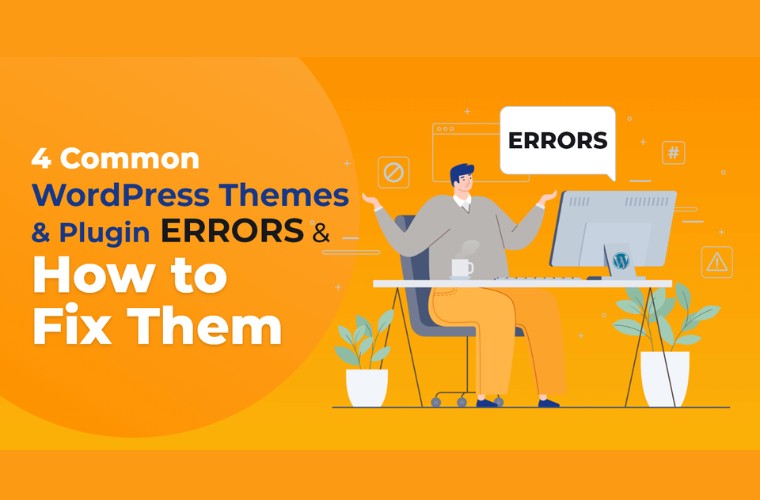Share this article
Get the week's best marketing content
Are you looking for a way to enhance collaboration among team members while working on WordPress?
Are you looking for a way to enhance collaboration among team members while working on WordPress? A WordPress collaboration plugin could be the answer.
With this plugin, you can streamline the process of creating and editing content on your website. The plugin adds a range of collaboration features, including inline commenting and real-time editing, to the WordPress block editor.
By using this plugin, you can ensure that your team members are on the same page and work more efficiently. So, if you want to boost productivity and streamline your workflow, consider installing a WordPress collaboration plugin today!
Plugin Compatibility

Plugin compatibility is a significant issue that can arise with WordPress collaboration plugins. Compatibility issues often arise when a plugin is not correctly coded, or there is a conflict with another plugin, theme, or WordPress core. When a conflict occurs, it can cause an error in the collaboration plugin or prevent it from working altogether.
To troubleshoot compatibility issues, the first step is to disable other plugins temporarily and switch to a default WordPress theme to see if the problem persists. If the issue disappears, it’s likely that there is a conflict between the plugin and the disabled plugin or theme. In this case, you can reactivate the plugins one by one to identify the problematic plugin.
When you identify the conflicting plugin, check its documentation and support forum for compatibility issues with your collaboration plugin. If there are no compatibility issues listed, reach out to the support team for assistance. The support team can often provide guidance on how to resolve the conflict or update their plugin to work with your collaboration plugin.
It is essential to keep your WordPress installation, themes, and plugins updated to prevent compatibility issues. Developers are continually updating their plugins to work with the latest version of WordPress and other plugins. Updates often include bug fixes and new features that improve the plugin’s performance and security.
Overall, plugin compatibility is a significant issue that can affect the performance of your WordPress collaboration plugin. By keeping your WordPress installation, themes, and plugins updated and researching and selecting plugins carefully, you can minimize compatibility issues and ensure your collaboration tool works smoothly. If you do encounter compatibility issues, disabling other plugins and reaching out to the support team can help you identify and resolve the problem.
Access and Permissions

Access and permissions are critical components of a WordPress collaboration plugin. These features allow users to manage the level of access and control over the collaborative content, ensuring that sensitive information is protected, and the right people have the necessary permissions to edit and manage the content.
- The access and permission settings of a collaboration plugin usually include three different roles: owner, administrator, and editor. The owner is typically the person who created the document or project and has the most extensive control over the content. They can invite other users to collaborate and manage the user’s roles, such as adding or removing permissions.
- Administrators have a slightly more limited role than the owner. They can invite users to collaborate, manage users’ roles, and edit and delete content. However, they cannot modify the owner’s permissions or delete the content entirely.
- Editors are the users with the lowest level of permissions. They can edit the content but cannot manage the users’ roles, invite other users to collaborate, or delete the content.
- In addition to these basic roles, many collaboration plugins allow for customized access and permission settings. Customization can include setting permissions for specific sections of a document, assigning different roles to different users, or creating unique permission sets for specific users.
- Access and permission settings are crucial for protecting sensitive information and ensuring that only authorized individuals can make changes to the collaborative content. It is important to consider the type of collaboration your team requires and select a plugin with access and permission settings that meet your needs.
- Some collaboration plugins also include additional security features such as two-factor authentication, IP restrictions, or encryption. These features add an extra layer of protection to the collaborative content, making it more secure and less vulnerable to unauthorized access.
Plugin Updates

Plugin updates are an essential aspect of maintaining the functionality and security of your WordPress collaboration plugin. Updates usually include bug fixes, feature enhancements, and security patches, ensuring that the plugin is performing optimally and protecting your data from potential vulnerabilities.
WordPress collaboration plugins usually receive regular updates, ranging from minor updates that address small bugs and issues to major updates that include new features and functionality. It is essential to keep your plugin up to date to take advantage of these updates and ensure that your plugin is running optimally.
To ensure that your WordPress collaboration plugin stays up to date, it is recommended to follow best practices, such as:
- Regularly check for updates and install them as soon as possible.
- Test your plugin after updating it to ensure that it is working correctly.
- Keep backup copies of your data in case anything goes wrong during an update.
- Check the compatibility of the plugin with your WordPress version and other installed plugins before updating.
Document Versioning

Document versioning is a critical feature of any WordPress document collaboration plugin designed for editing and collaborating on documents. It allows multiple users to make changes to a single document while ensuring that all changes are tracked and versioned so that each iteration of the document can be easily reviewed, compared, and restored if necessary.
With WordPress document collaboration plugin, all changes made to the document are tracked, including the date, time, and user who made the changes. Each time a new version is created, the system will save the current version as a backup copy and create a new version with the latest changes. This ensures that all previous versions of the document are accessible and that any user can quickly compare them to the latest version.
Document versioning is especially useful in situations where multiple users are working on the same document simultaneously. Without versioning, it can be difficult to keep track of which version is the latest, what changes were made, and who made them. Versioning eliminates these issues by keeping a detailed record of all changes and versions, so users can easily review and compare them.
In summary, document versioning is an essential feature of any WordPress document collaboration plugin designed for document editing and collaboration. It provides a way to track changes made by multiple users, compare different versions of the document, and restore previous versions if necessary. By using a WordPress collaboration plugin that includes document versioning, you can ensure that your team can collaborate effectively and efficiently, without the risk of losing important changes or information.
Conclude
In conclusion, fixing common issues with your WordPress Collaboration Plugin or WordPress Document Collaboration Plugin is essential for ensuring smooth collaboration and content creation. Whether you are working on a document or a webpage, technical difficulties can disrupt the workflow and affect productivity.
By staying informed about updates and seeking support when necessary, you can prevent and troubleshoot problems effectively. Remember to test your plugins regularly and optimize your workflow to minimize conflicts and errors. With these tips and best practices, you’ll be able to keep your collaboration plugins running smoothly and enjoy seamless teamwork with your colleagues.
If you liked this article, then please subscribe to our Youtube Channel for WordPress video tutorials. You can also find us on Twitter and Facebook.