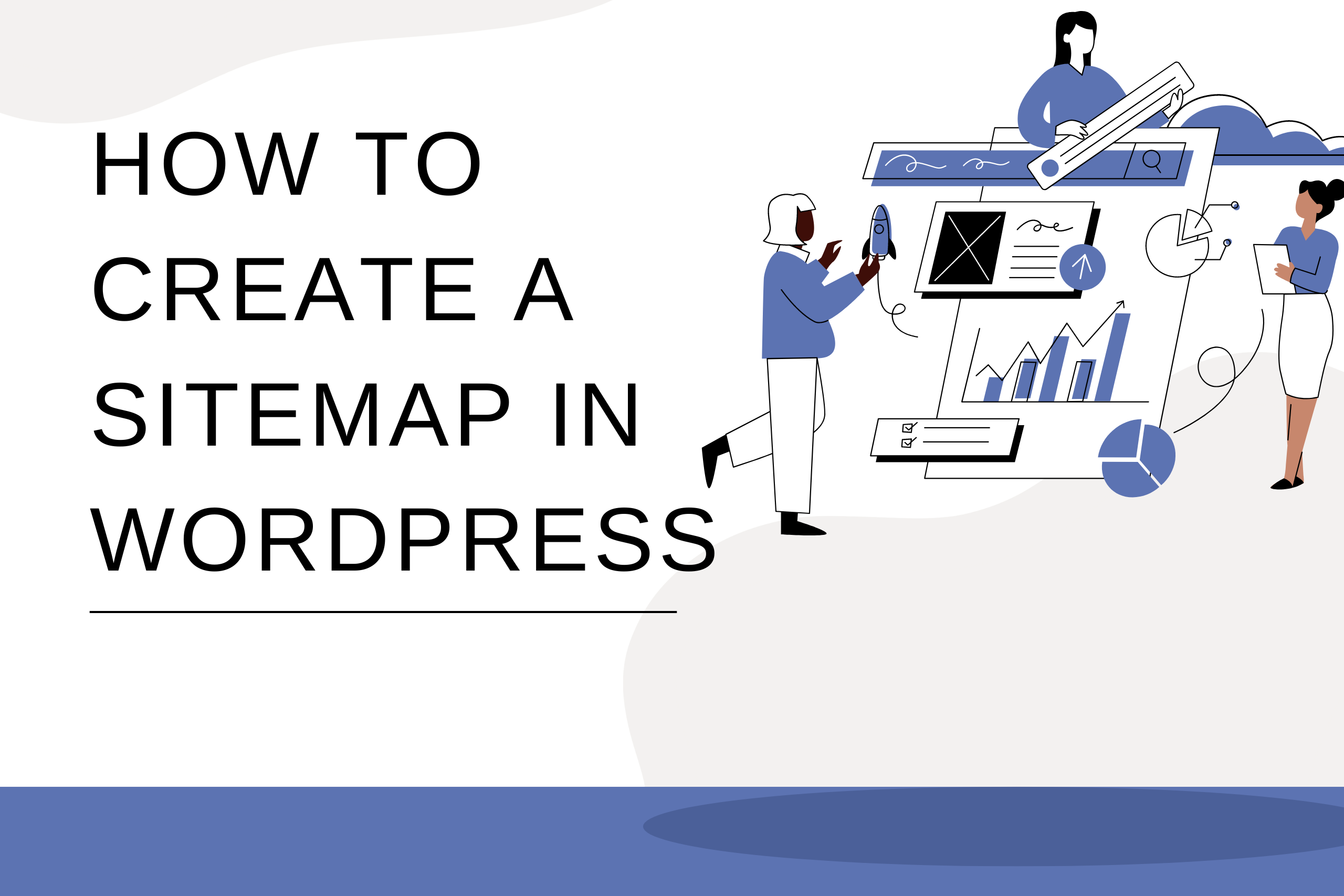Share this article
Get the week's best marketing content
Creating a sitemap is a crucial step in improving your website’s SEO.
If you’re running a WordPress website, creating a sitemap is a crucial step in improving your website’s search engine optimization (SEO). A sitemap is a file that lists all the pages on your website, making it easier for search engine crawlers to index your website’s pages. In this article, we’ll show you how to create a sitemap in WordPress.
There are many free and paid plugins available in the WordPress repository. Some of the most popular plugins include Yoast SEO, Google XML Sitemaps, and All in One SEO Pack.
Yoast SEO

Yoast SEO is a popular and widely used SEO plugin for WordPress websites. It comes with a range of SEO features, including sitemap generation. Here is a step-by-step guide on how to create a sitemap using Yoast SEO:
Step 1: Install and activate Yoast SEO. If you haven’t installed the plugin yet, you can do so by going to ‘Plugins’ in your WordPress dashboard and searching for ‘Yoast SEO.’
Step 2: Navigate to the ‘Yoast SEO’ tab in your WordPress dashboard and select ‘Setting.’ You will see the Yoast SEO dashboard.
Step 3: Scroll down to ‘API’ and toggle on the ‘XML Sitemaps’ option. This will enable the sitemap feature in Yoast SEO.

Step 4: Generate the sitemap by clicking on the ‘View the XML Sitemap’ button. Once you’ve customized the sitemap settings, you can generate the sitemap by clicking on the button.
Step 5: Submit the sitemap to search engines by logging into your Google Search Console account and navigating to the ‘Sitemaps’ tab. If you don’t have a Google Search Console account yet, you can create one for free. Once you have an account, you can submit your sitemap to Google by going to the ‘Sitemaps’ tab and adding the URL of your sitemap.

Google XML Sitemaps

Google XML Sitemaps is a dedicated sitemap plugin for WordPress. It is easy to use and offers a wide range of customization options. Here is a step-by-step guide on how to create a sitemap using Google XML Sitemaps:
Step 1: Install and activate Google XML Sitemaps. If you haven’t installed the plugin yet, you can do so by going to ‘Plugins’ in your WordPress dashboard and searching for ‘Google XML Sitemaps.’
Step 2: Navigate to the ‘XML-Sitemap’ tab in your WordPress dashboard and click on the ‘Settings’ button. This will take you to the Google XML Sitemaps settings page.
Step 3: Customize sitemap settings, such as post types to include and exclude, frequency of sitemap updates, and more. You can adjust the settings to your preference by checking the boxes next to each option.
Step 4: Click on the ‘Create your sitemap’ button to generate the sitemap. Once you have customized the settings, click on the button to create the sitemap.
Step 5: Submit the sitemap to search engines by logging into your Google Search Console account and navigating to the ‘Sitemaps’ tab. You can submit the sitemap to Google by going to the ‘Sitemaps’ tab and adding the URL of your sitemap.
All in One SEO Pack

All in One SEO Pack is a powerful SEO plugin for WordPress that includes sitemap generation as one of its many features. Here is a step-by-step guide on how to create a sitemap using All in One SEO Pack:
Step 1: Install and activate All in One SEO Pack. If you haven’t installed the plugin yet, you can do so by going to ‘Plugins’ in your WordPress dashboard and searching for ‘All in One SEO Pack.’
Step 2: Navigate to the ‘XML Sitemap’ tab in your WordPress dashboard and toggle on the ‘Enable XML Sitemap functionality’ option. This will enable the sitemap feature in All in One
SEO Pack.
Step 3: Customize sitemap settings, such as the post types to include, the frequency of sitemap updates, and more. You can adjust the settings to your preference by checking the boxes next to each option.
Step 4: Click on the ‘Create Sitemap’ button to generate the sitemap. Once you have customized the settings, click on the button to create the sitemap.
Step 5: Submit the sitemap to search engines by logging into your Google Search Console account and navigating to the ‘Sitemaps’ tab. You can submit the sitemap to Google by going to the ‘Sitemaps’ tab and adding the URL of your sitemap.
Overall, each of these three plugins provides an easy and effective way to create a sitemap for your WordPress website. You can choose the one that suits your needs the most based on their unique features and customization options. By following the above steps, you can create a sitemap for your website and improve your SEO, helping search engines better crawl and index your pages.
Thank you for reading this guide on how to create a sitemap in WordPress! We hope you found it helpful. If you want to learn more about WordPress, SEO, and other digital marketing topics, follow us on Twitter (@Azonowblog). We regularly share tips, tutorials, and industry insights that can help you grow your online presence. Don’t miss out on our latest updates – follow and subscribe today!