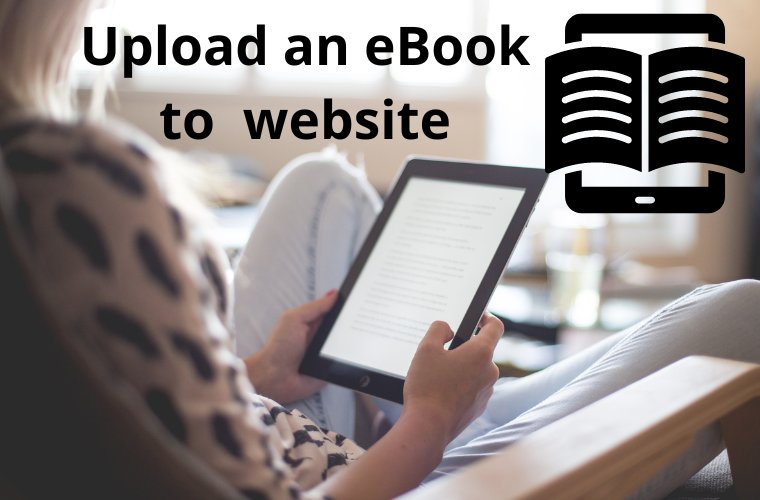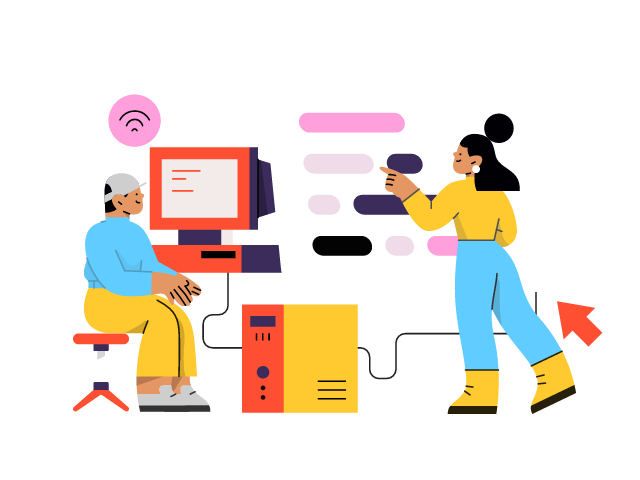Share this article
Get the week's best marketing content
You will be able to upload an ebook on WordPress.
Do you want to upload an ebook on your website in WordPress?
WordPress makes it easy for you to upload your ebook files in PDF format and make them available for download. You can also sell ebooks or use them to get more email subscribers.
In this article, we will answer how to upload an ebook on WordPress as well as how to make the most out of your ebooks. So, if you’re an author, content creator, or simply someone looking to share your written work with your audience, keep reading to learn the step-by-step process of uploading and optimizing your ebooks on your WordPress website. Let’s get started on creating a seamless and engaging experience for your readers!
Prepare Your Ebook File to upload an ebook on WordPress
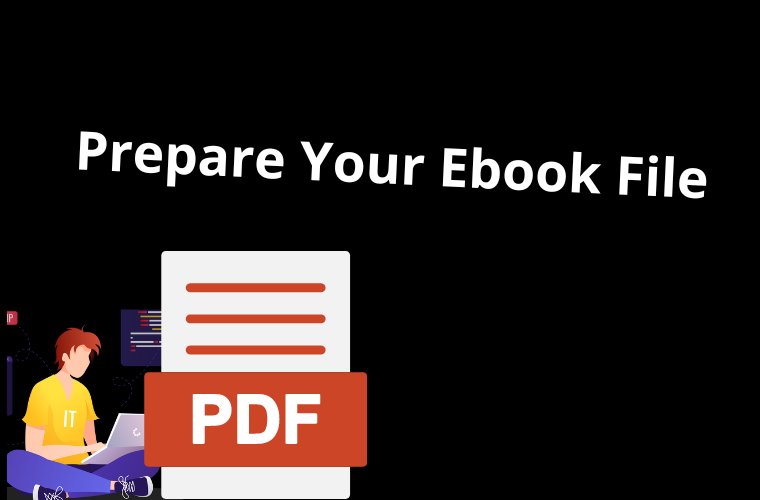
First, make sure to save your ebook in PDF format. It’s also important to upload an ebook on WordPress and name your ebook file with a descriptive and SEO-friendly title. For example, consider naming it “my-ebook.pdf” or “the-ultimate-guide-to-WordPress.pdf”. This will help optimize your ebook for search engines and make it more easily identifiable for your website visitors.
Log in to Your WordPress Website
After preparing your ebook file, the next step is to log in to your WordPress website. Simply go to the login page of your WordPress website and enter your username and password to log in. From the dashboard, you can access the necessary tools and features to upload and manage your ebook file effectively.
Navigate to Media Library

To know how to upload an ebook to my website, the next step is to go to the Media Library where you can upload, manage, and organize all of the media files on your website, including images, videos, and ebooks. To access the Media Library, simply click on “Media” in the left-hand sidebar of the WordPress dashboard, and then select “Library” from the drop-down menu.
Once you are in the Media Library, you will be able to see a list of all the media files that have been uploaded to your website, including any ebooks that you may have previously uploaded. From here, you can easily manage and organize your ebook files, such as editing their details, deleting them if needed, or uploading new ebook files to your website. The Media Library provides a convenient and central location for storing and managing all of your website’s media files, making it easy to locate and add your ebook to your website.
Upload an Ebook on WordPress
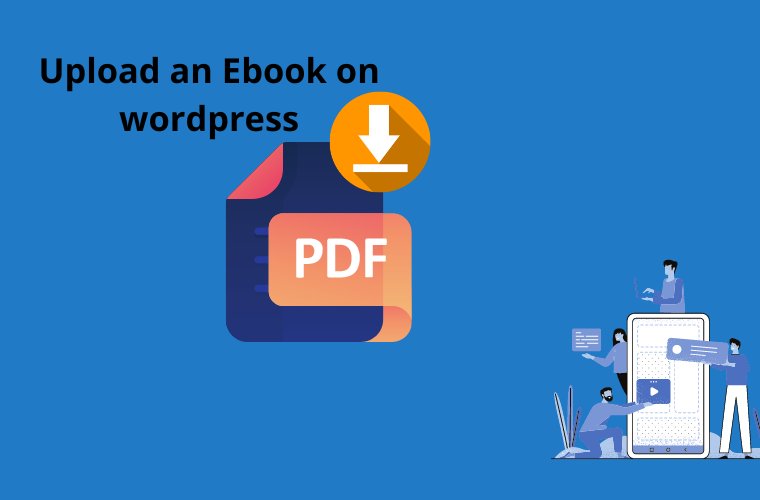
- Click on the “Add New” button located at the top of the Media Library page. This will open the file upload screen.
- You have two options for uploading your ebook file. You can either drag and drop the ebook file from your computer into the designated upload area in the file upload screen, or you can click on the “Select Files” button to choose the file from your computer using the file browser.
- Once you have selected or dragged and dropped your ebook file, WordPress will begin uploading the file to your Media Library. The upload progress will be displayed, and you may need to wait for the upload to complete, depending on the size of your ebook file and your internet connection speed.
- Once the upload is complete, you will see your ebook file listed in the Media Library, along with its file name, file size, and other details. At this point, your ebook is successfully uploaded to your WordPress website and is ready to be managed, organized, and added to your posts or pages as needed.
Add Ebook to Your Website
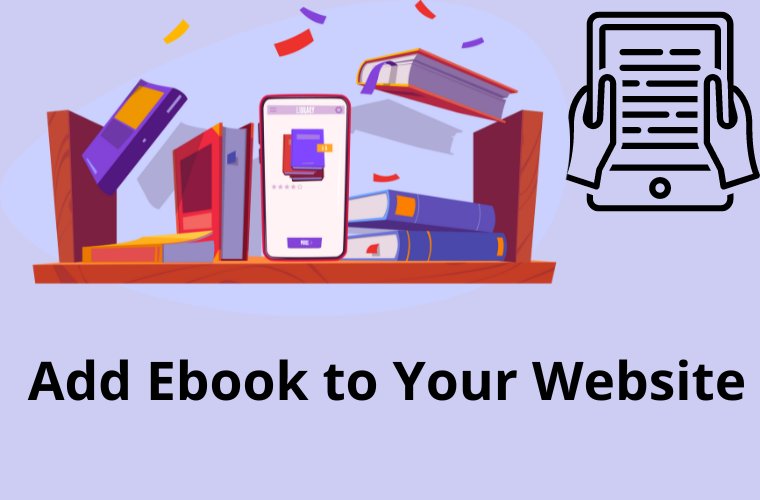
After successfully uploading your ebook to the Media Library in WordPress, you can now add it to your website by following these steps:
- Click on your uploaded ebook file in the Media Library to open the attachment details. You can do this by either clicking on the file directly or selecting the file and clicking on the “Edit” button.
- In the “Attachment Details” section, you can customize various details for your ebook. You can add a title, caption, alt text, and description to provide more context and information about your ebook.
- You can also choose how you want your ebook to be linked from the “Link To” drop-down menu. For example, you can select “Media File” to link directly to the ebook file or “Attachment Page” to link to a dedicated page for the ebook.
- Once you have customized the attachment details, click on the “Insert into post” or “Insert into page” button, depending on where you want to add the ebook link. This will add a link to your ebook in the editor of your desired post or page.
- Save or update your post or page to apply the changes. Now, your ebook link will be visible to your website visitors, and they can click on it to download or access your ebook.
Knowing the answer to the question “How to upload an ebook on WordPress?” is an essential step in making it accessible to your audience. By customizing the attachment details and inserting the ebook link into your posts or pages, you can effectively share and promote your ebook to your website visitors, whether it’s for free downloads, selling, or other purposes.
Publish Your Post or Page
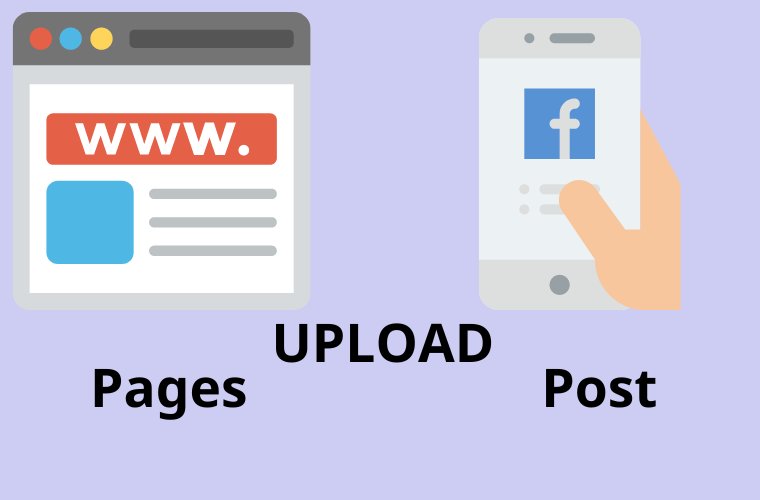
After adding the ebook link to your post or page content. You almost know how to upload an ebook to my website. And it’s important to preview your post or page to ensure that your ebook appears correctly to your visitors. Here’s how you can do it:
- Click on the “Preview” button in the editor of your post or page to see how your ebook will appear on your website. This allows you to review the formatting, layout, and overall appearance of your post or page with the ebook link included.
- If everything looks good in the preview, you can proceed to publish your post or page. Click on the “Publish” button to make your post or page live on your website. Your ebook link will now be accessible to your website visitors, and they can click on it to download or access your ebook.
- If you’re not ready to publish your post or page yet, you can choose to save it as a draft or schedule it for a later date by clicking on the respective buttons in the editor. This allows you to have full control over when and how your ebook link becomes live on your website.
By following the steps provided in this guide, you can confidently upload your ebooks to your WordPress website and enhance your online presence as a writer or author. So, go ahead and share your literary works with the world and enjoy the benefits of having ebooks available on your website.
We hope this guide has been helpful to you to answer your question about how to upload an ebook on WordPress. If you have any further questions or need additional assistance, feel free to explore WordPress’s extensive documentation or seek support from the WordPress community.
If you liked this article, then please subscribe to our YouTube Channel for WordPress video tutorials. You can also find us on Twitter and Facebook.