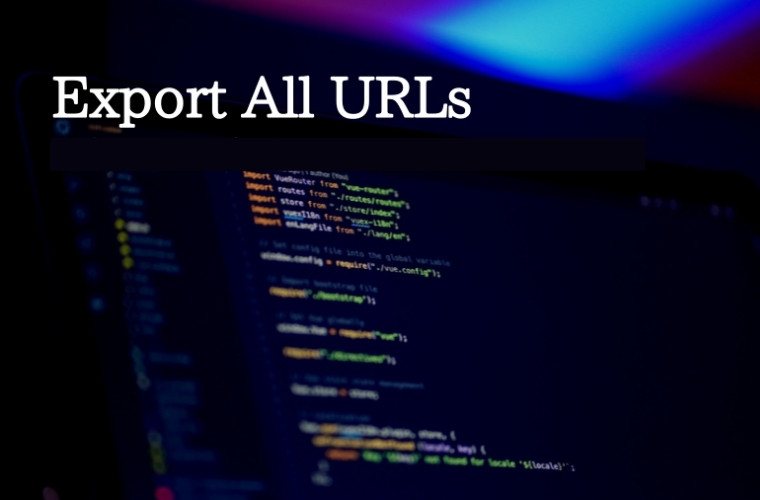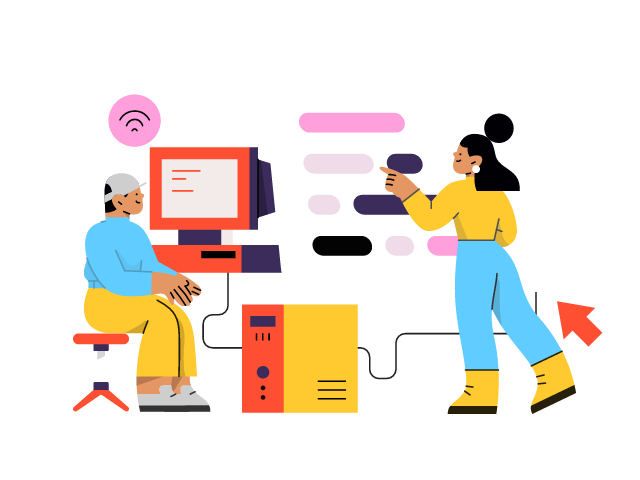Share this article
Get the week's best marketing content
Learn how to export all URLs from WordPress with our step-by-step guide
How to Export All URLs from WordPress for Efficient Websites is essential for maintaining website integrity, optimizing search engine optimization (SEO), and facilitating website migration. URLs serve as the unique addresses that identify and locate individual web pages on a WordPress site.
Properly managing URLs ensures that links throughout the website function correctly, leading to a seamless user experience. Additionally, optimized URLs can boost SEO, helping search engines understand the content and structure of a website, and improving its visibility in search results. Furthermore, when migrating a WordPress website to a new domain or hosting, how to export all URLs from your WordPress is a crucial step to ensure that the website’s content and links are preserved during the transition.
In this article, we will delve into the importance of how to export all URLs from your WordPress and how it is a critical step in effectively managing a WordPress website.
Why you may need to Understand the WordPress URL Structure?

The URL structure of a WordPress website plays a crucial role in its performance, user experience, and search engine ranking. Permalinks, and media URLs are some of the different types of URLs that make up the WordPress site. Permalinks are the permanent URLs assigned to individual posts, pages, and other content on a WordPress site. They are used to create human-readable URLs that are easy to understand and share. Media URLs, on the other hand, refer to the URLs of media files, such as images and attachments, that are uploaded to a WordPress site.
Consistency in URL structure is crucial for optimal website management. It helps to ensure that links within the website function correctly, and it also makes it easier for users and search engines to understand the website’s content and structure. When exporting all URLs from WordPress, it is essential to consider all these different types of URLs and ensure that they are preserved accurately to maintain website integrity and SEO.
Exporting Permalinks in WordPress
Exporting permalinks in WordPress can be done using built-in tools or plugins. The process involves exporting the permalink settings and structure, as well as the individual permalinks for posts, pages, and other content. To export permalinks using built-in tools, go to the WordPress admin dashboard, navigate to Settings > Permalinks, and click on the “Export” button. This will generate an XML file containing the permalink settings and structure.

Alternatively, there are several plugins available in the WordPress plugin repository that can help with exporting permalinks. These plugins provide more flexibility and options for customizing the permalink export process. For example, some plugins allow you to select specific post types, date ranges, and categories to export, making it easier to export only the URLs that are relevant to your needs.
It’s important to follow best practices when exporting permalinks from WordPress. Before exporting, it’s recommended to back up the WordPress database to ensure that the data is preserved in case of any issues during the export process. Once the export is complete, it’s essential to test the exported URLs for accuracy to ensure that all links are functioning correctly and that the permalink structure is maintained.
Exporting Media URLs in WordPress

When exporting media URLs, there are several considerations to keep in mind to ensure that the media files are preserved accurately and that the links to these files are maintained correctly. Here are some steps to follow when exporting media URLs in WordPress:
- Back up the WordPress Database: Before exporting media URLs, it’s crucial to create a backup of the WordPress database. This ensures that all the media file data, including file paths and metadata, are preserved during the export process. You can use a plugin or a manual method to create a database backup, depending on your preference.
- Choose an Export Method: There are different methods available to export media URLs from WordPress. One common method is to use a plugin specifically designed for media URL exports. These plugins provide options to select the media files you want to export and customize the export settings, such as file formats, sizes, and metadata. Some popular plugins for media URL exports include Media File Renamer, Add From Server, and Export Media Library.
- Consider File Paths: When exporting media URLs, it’s important to handle file paths correctly to ensure that the media files are preserved accurately. Media files in WordPress are typically stored in the wp-content/uploads directory, and the file paths in the database are relative to this directory. When exporting media URLs, the file paths need to be updated to reflect the new location of the media files on the destination site, if applicable. This can be done using plugins or custom code, depending on the export method you choose.
- Preserve Metadata: Media files in WordPress can have metadata associated with them, such as alt text, captions, and descriptions. When exporting media URLs, it’s important to ensure that this metadata is preserved during the export process. Some plugins provide options to include or exclude metadata during the export, so make sure to choose the settings that align with your needs. If you’re using a manual method for exporting media URLs, you may need to handle metadata preservation manually, updating the database or file information as needed.
Tips and Best Practices for Exporting URLs from WordPress
Export all URLs from WordPress, it’s important to follow best practices to ensure that the export process is smooth, and all URLs are preserved accurately. Here are some tips and best practices for exporting URLs from WordPress:

Use a Reliable Export Method: WordPress provides built-in export functionality that allows you to export content, including posts, pages, media, and other data, in an XML file format. This is a reliable method to export all URLs from WordPress, as it ensures that all data is exported in a standardized format that can be easily imported into another WordPress site.
Preserve Metadata and Custom Post Types: How to export all URLs from your WordPress, it’s important to ensure that metadata and custom post types are preserved accurately, as they may be crucial for the functionality and appearance of the destination site. Some export methods or plugins may provide options to include or exclude metadata and custom post types during the export process, so make sure to choose the settings that align with your needs.
By following the step-by-step instructions, tips, and best practices provided in this comprehensive guide, WordPress you can confidently export all URLs and ensure that your website’s content and links are preserved during the process. That’s all, we hope this article helped you learn how to export all urls from WordPress for an efficient website.
If you liked this article, then please subscribe to our YouTube Channel for WordPress video tutorials. You can also find us on Twitter and Facebook.